In this article we will show you — having a GNS network modeled on our GNS server, as well as some real physical devices connected — the features that wil largely simplify your life, if you are an internet provider, a telecom company or manage vast distributed network for an enterprise.
Understanding Network Topology in NetXMS
As you probably already know, NetXMS collects a lot of network topology information automatically. And, it builds network topology based on this collected information.
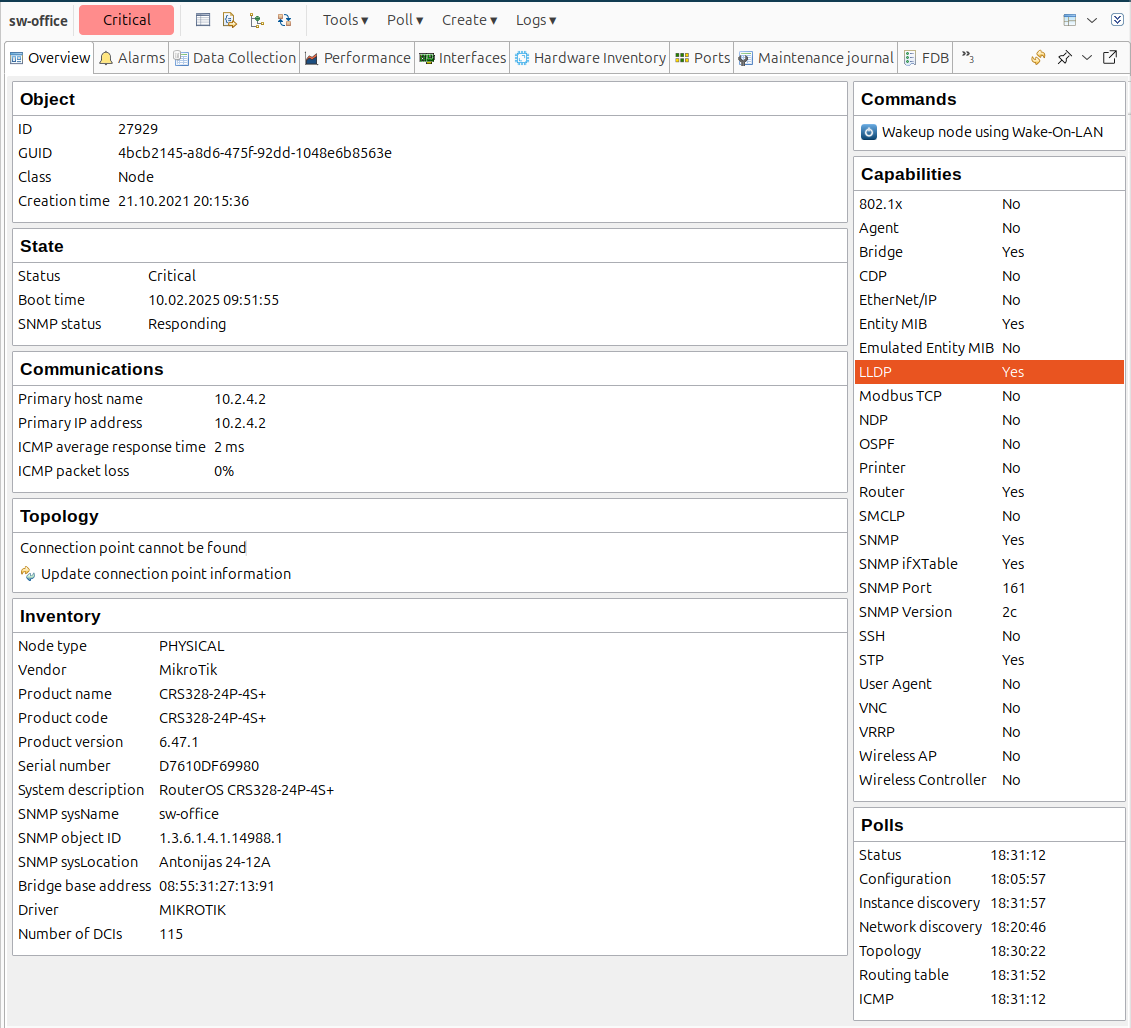
If devices are more or less physically connected together, we also can use CDP (Cisco Discovery Protocol), which is a Cisco proprietary alternative to LLDP.
In our case we use, switch forwarding databases to collect information about workstations of other rooms and nodes connected to the network.
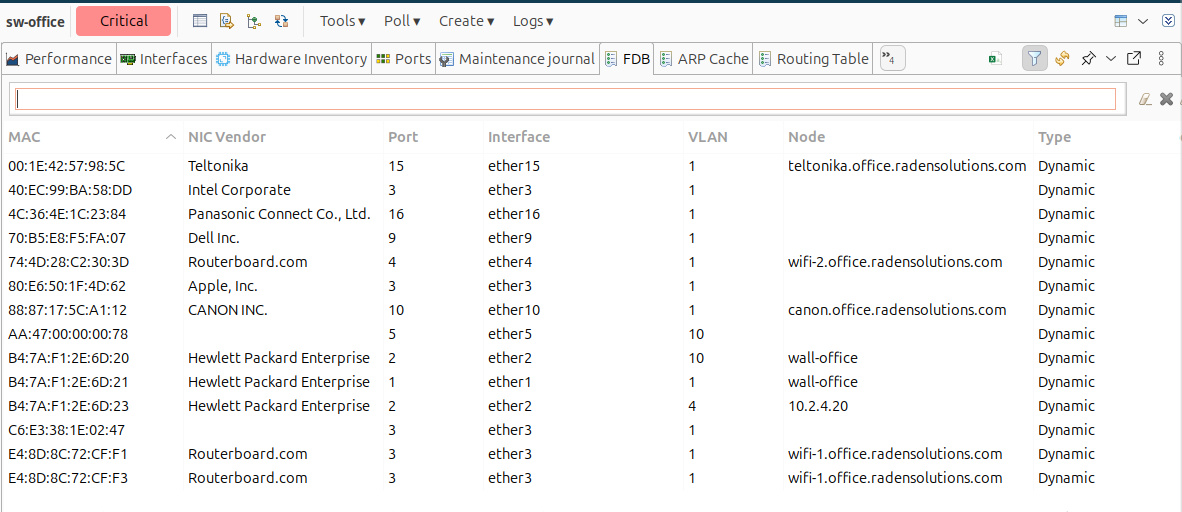
We use spanning tree information which provides us some additional connectivity information between switches, and we use routing tables to get information on how devices are connected on IP level.
We also use OSP of NIPS to get information about, or SPF configuration in the network.
When you select a switch, for example, you have interfaces view where we have a list of all interfaces — which is a great thing by itself — but we also have the peer information for each interface.
And you can also find here what other device is connected to this interface — interface on the peer device, the MAC address and IP address of the peer device, if it’s known.
And we also have this, pure discovery protocol column on the right where you can get information how we discover this particular connection.
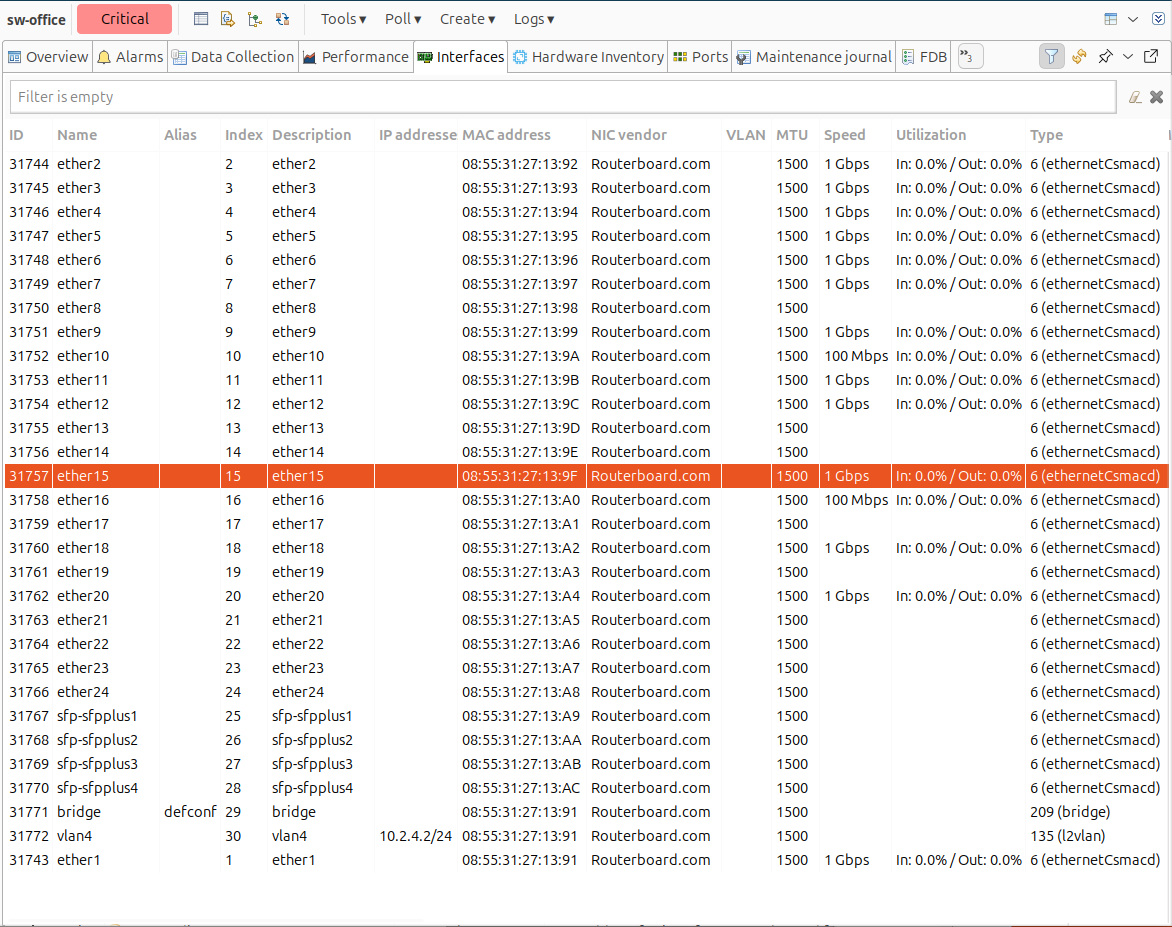
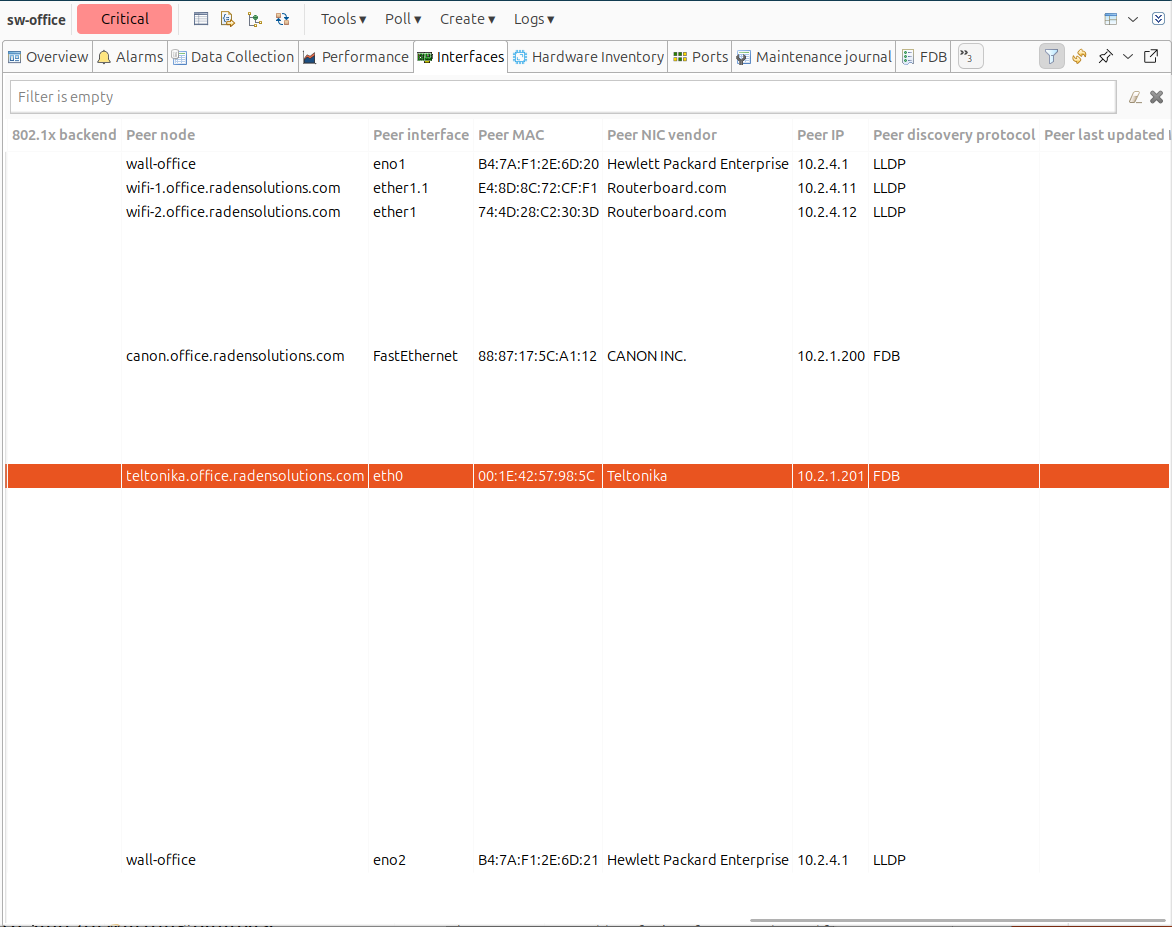
So as you can see, NetXMS mostly relies on LLDP and forwarding database information for non-switch devices.
For the switch, you have to look at the switch forwarding database. You can sort it by MAC address, you can sort it by interface, etc. So you can see all the entries in the switch forwarding database.
There’s also a filter, so you can very quickly find what you’re looking for — using a partial MAC address, for example. You can also filter by the name of a node if it's a known node.
Then if we select a router, for example, we have information about IP routing table. So you have all the routes, you have interface information, a metric, and the protocol, how this routes end up in routing table, etc.
So in this example, there’s a virtual router within our GNS network — local routers or wifi routes.
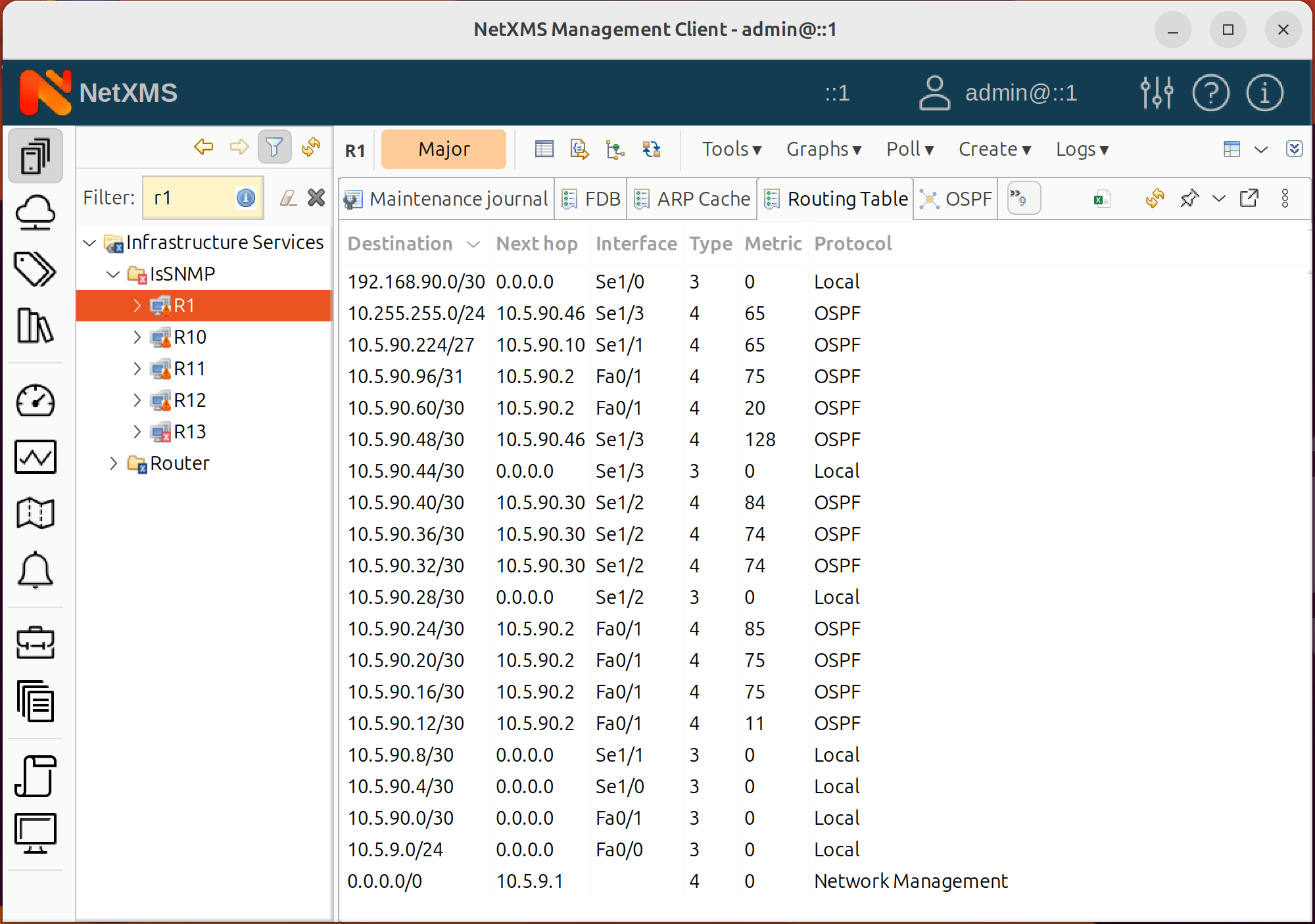
And if a router in question supports OSPF, you also have this OSPF view where you can see OSPF areas configured on the router, as well as all the OSPF neighbors.
You have the neighbor router ID, its IP address, and its node name (if it's a known node), interface and the state. Here we can see that we have two areas on this router, and six peers. One of them is not known as a node in NetXMS. And others are known as nodes. If we select a switch, we also have VLAN information.
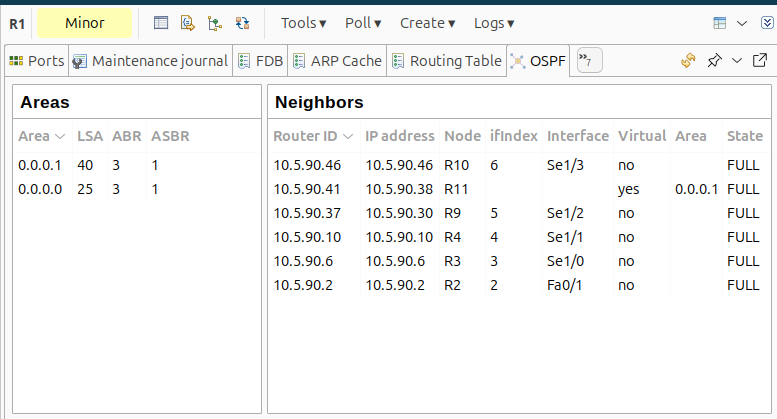
Here you can see all the VLANs and on what ports we have them. That provides you a lot of topology related information on a single device level.
But there is more
One of the very useful tools is to search for specific MAC address or specific IP address.
To do that, you should go to the Tools, finding MAC address search. And in the search string, you can enter MAC hardware in different formats — with dots, with columns, or without anything.
MAC Address and IP Address Search Example
Imagine you are a system administrator dealing with a problematic MAC address but lacking other information.
Type that MAC address, click enter, and NetXMS will search through all the switches in your network, identifying the last known connection point.

Here, we found that this MAC address exists in the network and connects to the office switch indirectly. That means that it's not directly connected to the switch — there is something between the chosen switch and this MAC address. But NetXMS doesn't know anything about that intermediate device of devices.
In that particular case, it's an unmanaged switch with devices connected to it. So this is why we have the indirect connection type. As we mentioned above, you can also search by partial MAC address.
You can do similar things to search for IP addresses. If all you know is an IP address, you can just type it in, and you'll find the related MAC address and how it’s connected, what port it uses, etc.
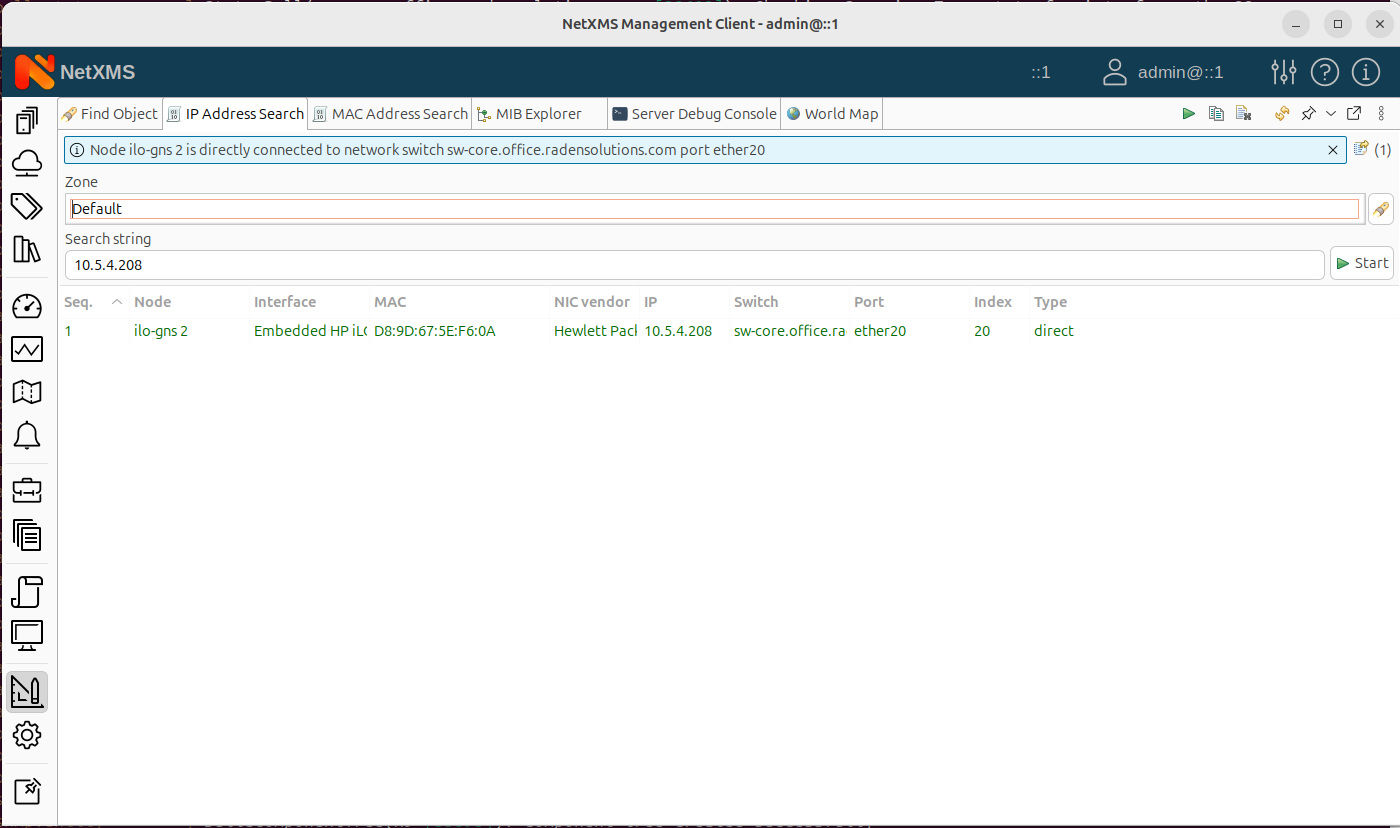
And if we search for the address which is known as a node, you will get a bit more information.
This tool proves invaluable for locating something within your network when you don't know its connection point or identity.
Network Topology Maps
Besides that, you can also visualize your network topology in different ways. You can choose any device and select menu item Topology Maps.
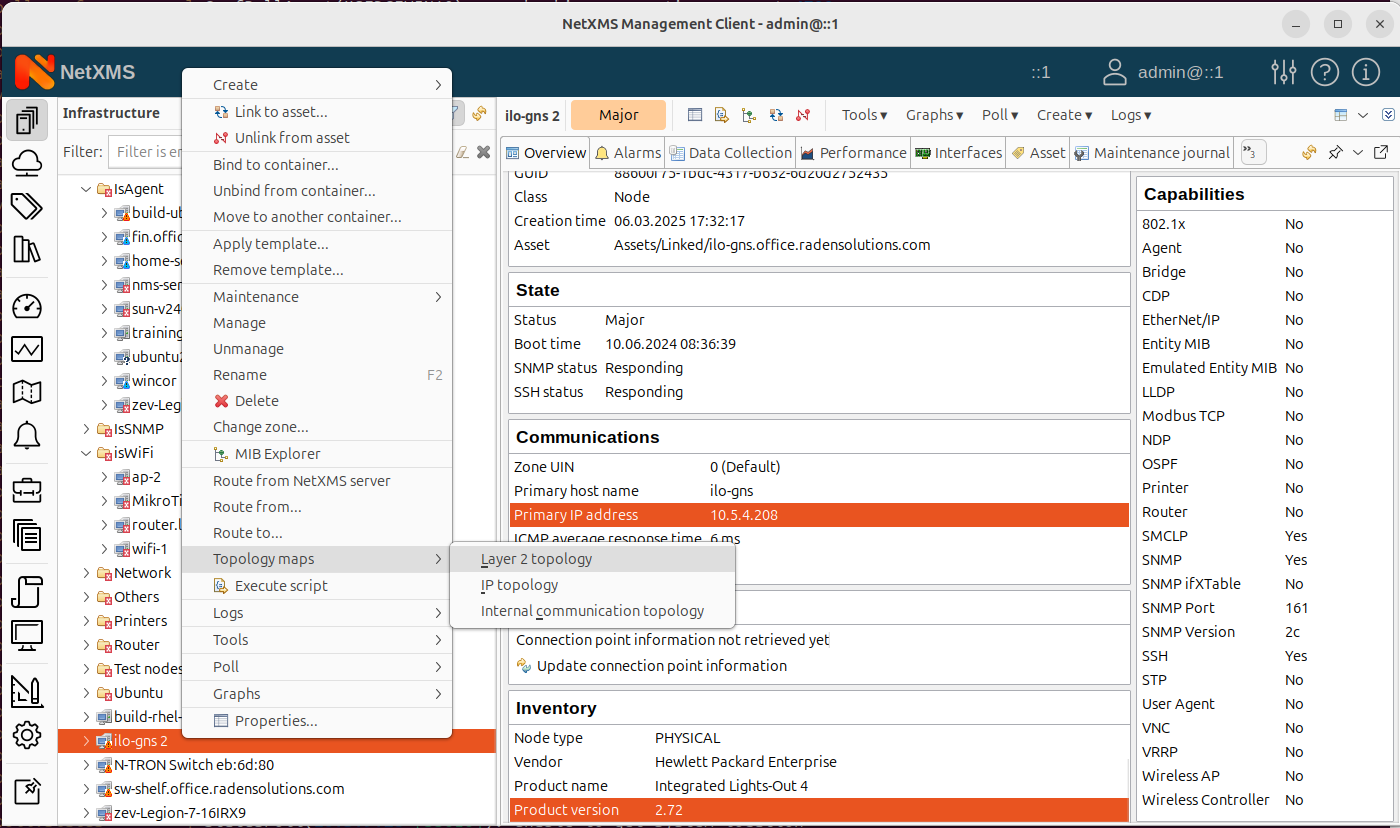
Choose layers of topology or IP topology here, and build a map of the selected device connected to its neighbors within two or three hoops.
You can change the number of hoops in the server configuration — how far should NetXMS build an ad hoc map from the selected device.
In a similar way, you can build an IP topology map from any selected device.
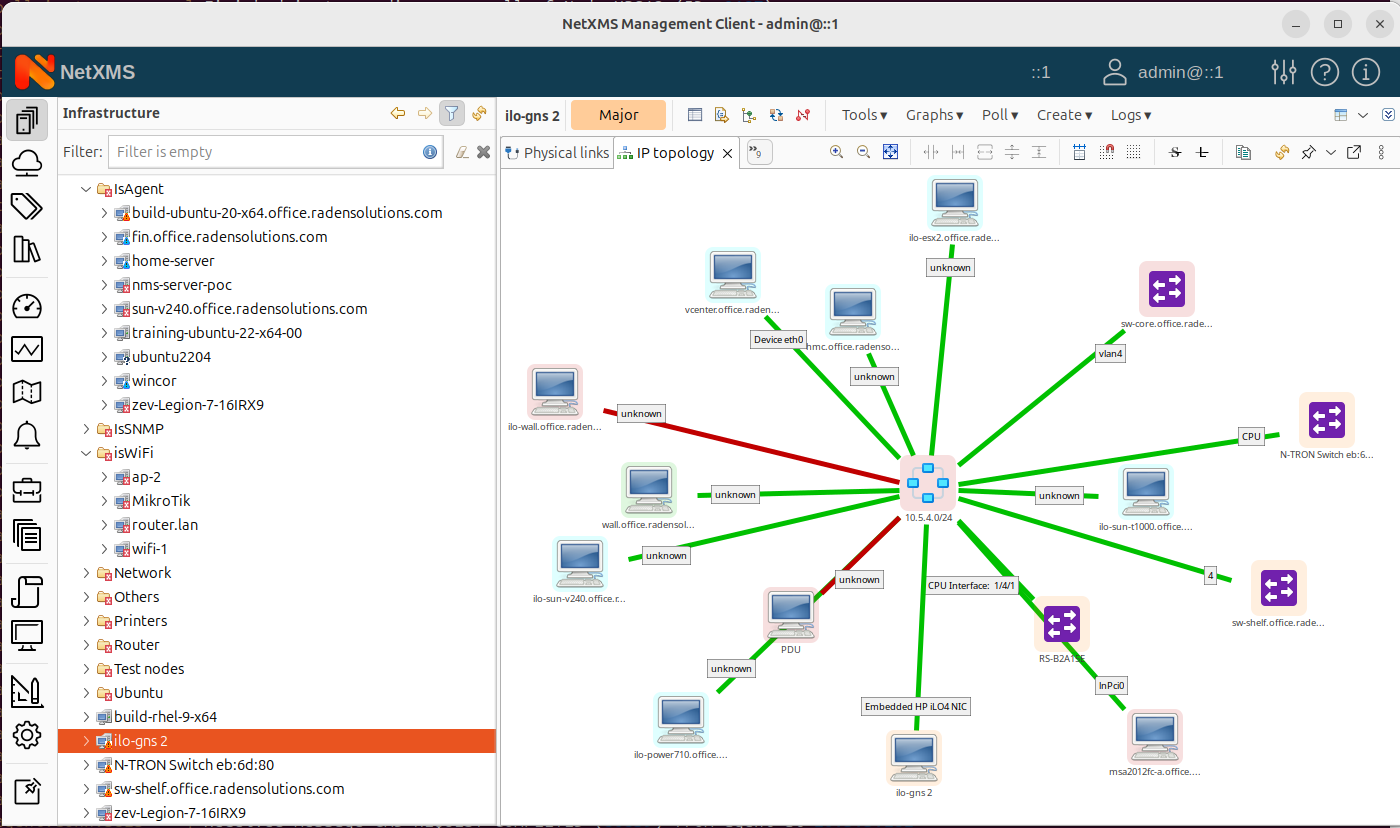
You have your IP depository represented in the example above. Besides ad hoc map, you can also create automatically updated map objects.
Create a new network map, selecting layer two or IP, or OSPF topology. Select the seek node — where it should start. And then the map will be automatically populated by the server, and it will be updated.
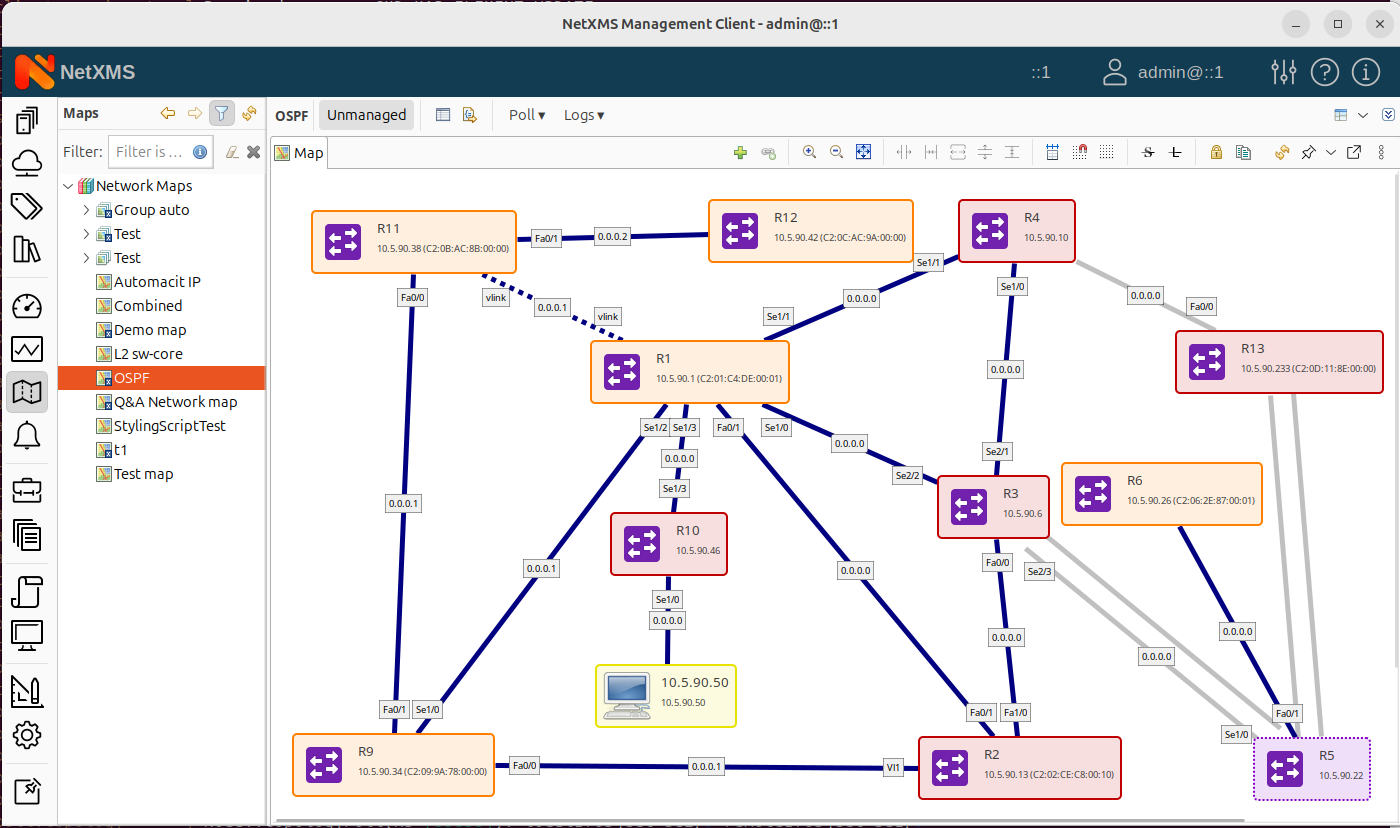
So when a new device is added, it will automatically appear on the map. And if a device is taken away from the network, it will be deleted from the map — the map will be kept up to date by the server.
Building Virtual routes
Besides the maps, there's also routing information. You can build virtual IP routes between multiple devices.
You can select a device, and in the menu you will have Route from and Route to.
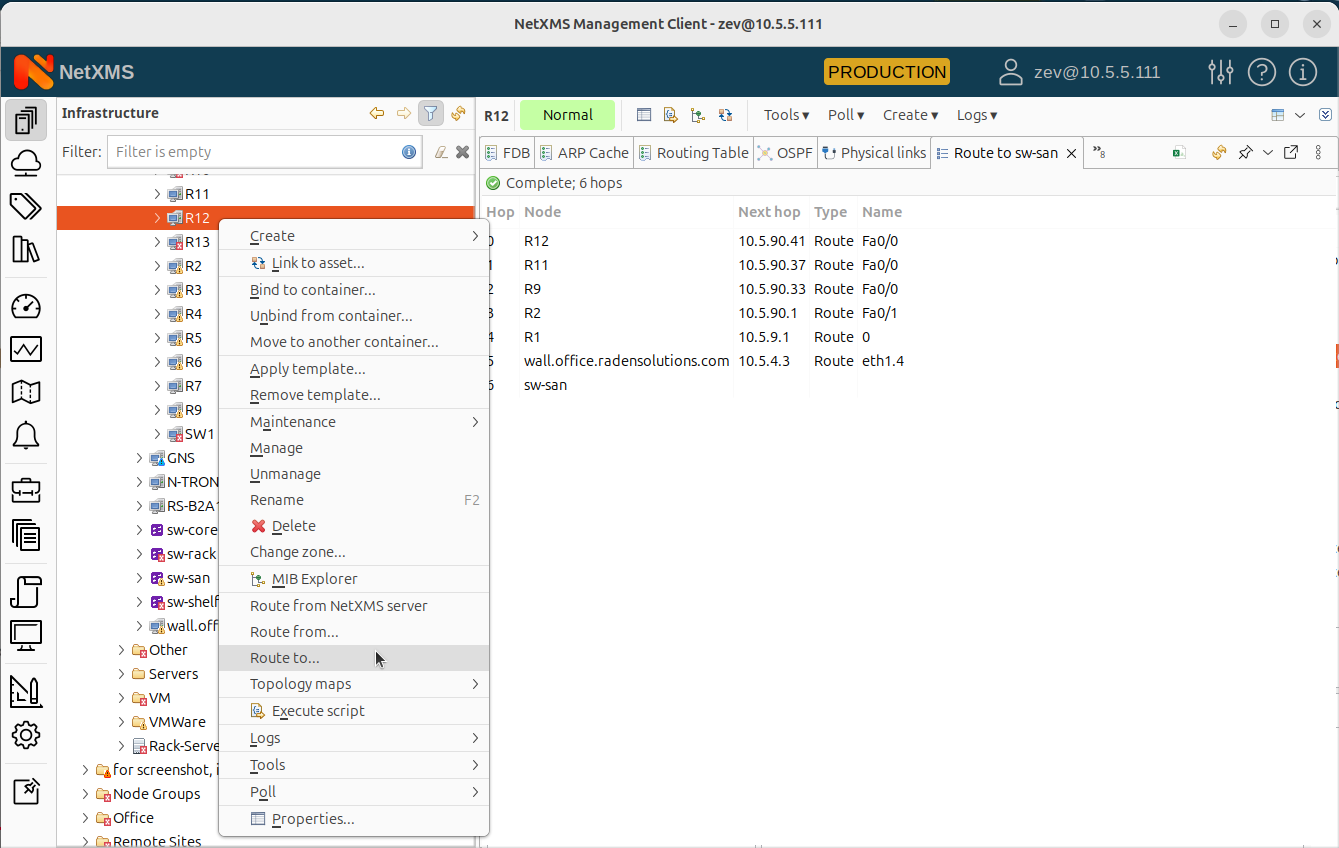
So if you want to know how IP routing is going from a node to a switch in your data center, for example, just select “Route to...” menu option and NetXMS will build you a route automatically. Now I can see the next hop and interface, and the node names — up to my destination.
If you are using zones and proxies, this functionality is zone-aware. So, would you choose routing from your NetXMS server, for example, it will show you the first hop is tunnel to the proxy and then route from proxy to the final destination.
Last but not Least — Quick Topology Message Update
Besides searching for MAC or IP addresses, you can also find Topology part on the interface overview page.
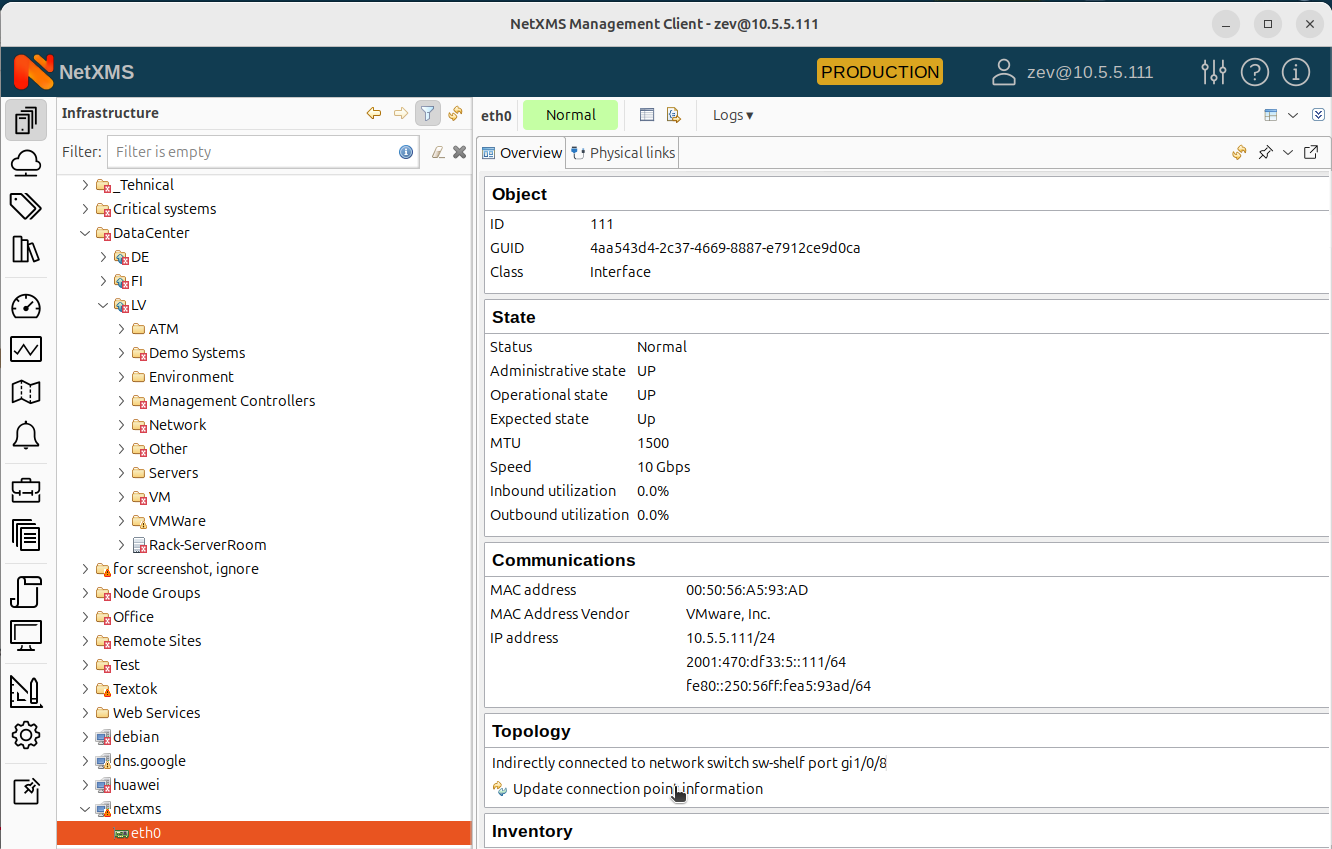
Click on it, and it will send a request to the server and update the topology message. This is a quick way to find out where a specific interface connects.
We hope you found this topology-related functionality overview useful! If you need professional support or training to get more value out of NetXMS, do not hesitate to reach out to us.

